- in Video
- |
- 4 comments
How To Get Good Audio In Your Videos
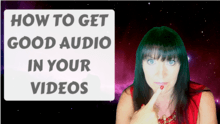
Other than you have anything of interest to actually say, audio is, without question, the most important technical consideration if you want to have a successful video. And today, I’m going to give you some killer tips on getting great audio.So let’s get into it, how can we get good audio in our videos?Use an external microphone wherever possible. This will make such a big difference. You can use a cheap lavalier mic, or if you’re using your computer, you can use a USB microphone, which doesn’t have to be too expensive. For example, the Audio Technica AT2020 or the Blue Yeti, which is what I’m using right now.
Listen/Subscribe to the Podcast…
In this ‘Getting Started With Video Series’, I address the the biggest concerns my audience have with using video in their business. ‘How To Get Good Audio In Your Videos’ is the second of these.
If you’re using your phone, here is a clip of using the inbuilt mic on your phone, compared to the lavalier microphone that I sell on Amazon. Eaton Productions, you should be able to find that on Amazon, or on eBay. Now, these come with a two meter lead, which makes it much easier to feed it up through your clothes, so it’s more subtle. I’m not going to bother right now, but you could, there’s plenty of lead to do that with. And then plug this one in. So now, you should be able to hear quite a big difference. It’s quite a sensitive omnidirectional microphone, and the sound is quite loud. If you’re using a camera that doesn’t have an external microphone socket, you can record the audio separately into your computer with one of these USB mics. And then, sync up the audio to your camera footage afterwards, in your editing software.
Make sure your microphone is close to your mouth. The closer it is, the more resonance is captured from your voice, and the less external noise will be captured, or even noticed. Even if you haven’t got an external microphone, having your mouth as close as possible to the inbuilt microphone will help a lot.
And where are you recording? Is it a quiet environment? Is there an echo in the room? I record in a wooden cabin, and the acoustics of this room aren’t great. But all my gear is here, and this is where I do most of my work. You can dampen the sound by using soft furnishing draped all over the place if it’s too bad. And believe it or not, recording in a wardrobe, or closet, as you call it in the U.S., full of clothes, is a great acoustic environment. But that’s great for voiceover or purely audio work, it’s not so great for video.
Next is distortion. This is when the audio levels are too loud. You need to test your recording levels. Do a quick sound check when you have everything set up. Some recording software will have meters showing your recording levels. You need a decent level, without going into the red. If your recording software doesn’t have this feature, you can test it in Audacity, which is free, open source software. Now, of course you don’t want to be too quiet either, because then you’ll have to raise the volume in your editing software, which will also raise the background noise, which you’ll then have to try and reduce. So it just makes sense to test and sort out your levels beforehand, to cut down on post-production work.
Next is noise reduction. Most editing software will offer you some sort of noise reduction, which you should really take advantage of. It makes such a huge difference to the final quality of the audio, and makes it sound so much more professional. I use Camtasia to edit most of my videos, and this is how you use the noise reduction feature in Camtasia. I brought in an MP4 video, so I’ve dragged the file down, into the timeline, and what you can do for general noise removal, and it works quite well in Camtasia, is select the track, come over to audio, come up to enable voice removal, sorry, noise removal, and it actually does quite a good job. That’s for a general hum background noise.
I also use Audacity, which is more fully featured, and completely free. Here’s a quick example of how to do that. Now, what I’d like to do is to click here where it says audio track, and look at the waveform dB. And here it shows us much more clearly what’s going on with the audio waveform. If we listen to a portion of this, that is background noise. So what we can do, we come up to effect, noise reduction, and we get the noise profile. Click here in the gray area, select the whole track. Effect, noise reduction, and then okay. And now, as you can see, background noise has disappeared.
And finally, you can work on your own voice, how you project it. Breathing exercises and techniques, and even vocal coaching can help you with this. And the key is to use your diaphragm, speak from your diaphragm, and breathe from your diaphragm. Many speakers are very good at this. So good, in fact, that they can still be heard in a large room of people with no microphone at all. As I hope you’ve gathered, you don’t need to spend a fortune on expensive microphones in order to get great audio for your videos.
I’d love to hear what you think, so please do leave a comment below and let me know.
And if you’d like to grab my free report listing all of the video equipment that I use, please visit michelleeaton.com/video. Thanks for listening, and I’ll catch you next time.